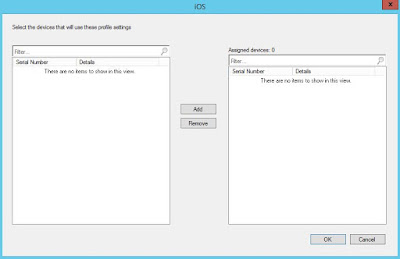Triggering a software update install via Powershell
Howdy Folks This post is a holiday slice of pie. Today we focus on triggering update(s) that are deployed to a machine. Now for the pie filling. Triggering an update scan on a client: ([wmiclass]'ROOT\ccm:SMS_Client').TriggerSchedule('{00000000-0000-0000-0000-000000000113}') Trigger install of all updates: ([wmiclass]'ROOT\ccm\ClientSDK:CCM_SoftwareUpdatesManager').InstallUpdates() Here is a nice addition if you only want to install specific update(s) you just have to modify the select statement: ([wmiclass]'ROOT\ccm\ClientSDK:CCM_SoftwareUpdatesManager').InstallUpdates([System.Management.ManagementObject[]] (get-wmiobject -query 'SELECT * FROM CCM_SoftwareUpdate' -namespace 'ROOT\ccm\ClientSDK')) If you would like to see if there are updates applying, if true they are running: $CCMUpdate = get-wmiobject -query "SELECT * FROM CCM_SoftwareUpdate" -namespace "ROOT\ccm\ClientSDK" if(@($CCMUpdate | where { ...